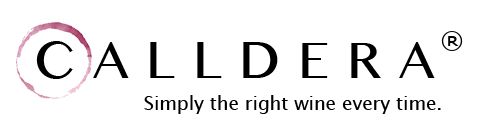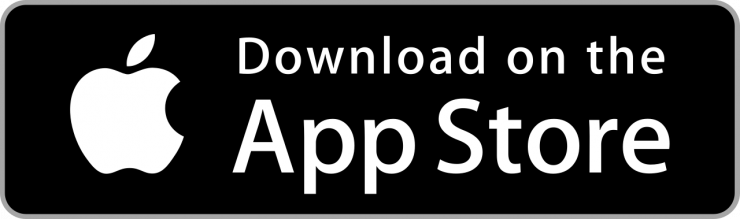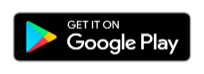I have downloaded the Calldera mobile application but am unable to log in. How do I gain access to the app?
In order to use the Calldera app, you must first register. As part of the registration process, you only will be required to provide an e-mail address and zip code and will create a password that then can be used to log into both the mobile app and website. If you forget your password, simply select the "Forgot Username or Password?" link on the login screen of either the mobile app or website. From there, you can follow a simple and quick process for resetting your password.